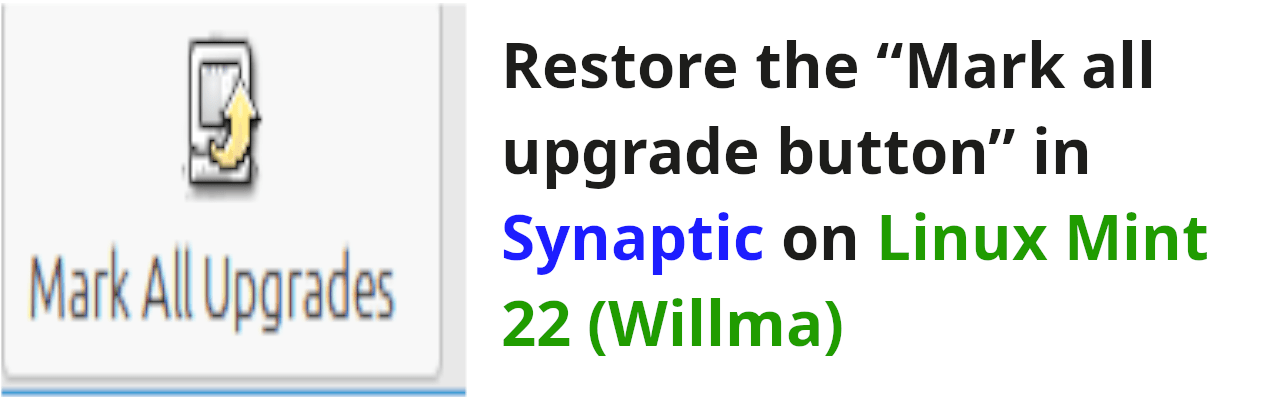Hey guys, and welcome to another Linux post. Today we will be fixing the hidden “Mark all upgrade button” in Linux Mint 22 (Willma). As you cannot use Synaptic to update your software by default.
Introduction
If you are like me and you use Linux Mint as your daily driver distribution of choice, then chances are that you have tried to install Synaptic to use as your main package manager to handle updates and such. However, upon trying to update your packages as you are so accustomed to, you find that you cannot do that anymore as the “Mark all upgrade button” is hidden from the system!
You can only download new software, but you cannot update your existing packages. But why?
As it seems, this is done on purpose by the people at Linux Mint, and the reason is that they want us (the users) to use the bundled update software. Rather than Synaptic, which they don’t rate very highly.
Now that we’ve covered the why part of our post. Lets get to the technical stuff.
How to restore the “Mark all upgrade button” in Synaptic on Linux Mint 22 (Willma)?
To restore the Mark all upgrades button, open Synaptic, then search for Synaptic, inside of Synaptic. – very meta, am I right? -.
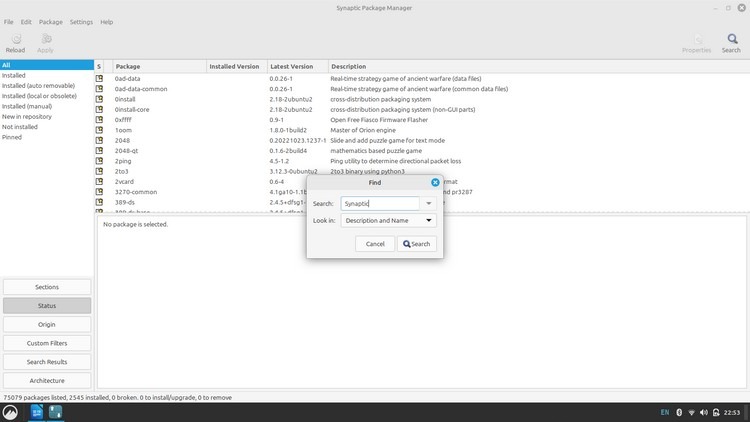
When you find it, click on it, then navigate to the Package menu on top, and choose Force Version. Or press CTRL + E. While Synaptic is highlighted.
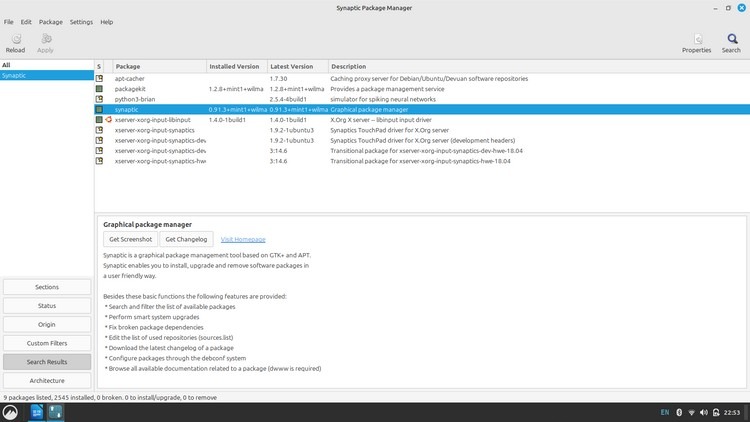
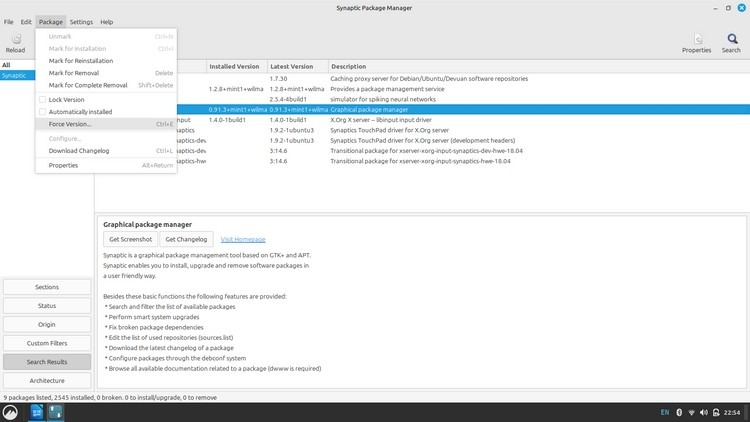
You will be greeted with this message. The installed version has Willma name in it. Click the menu and choose the version Nobel. Which is the regular Ubuntu variant of the same package.
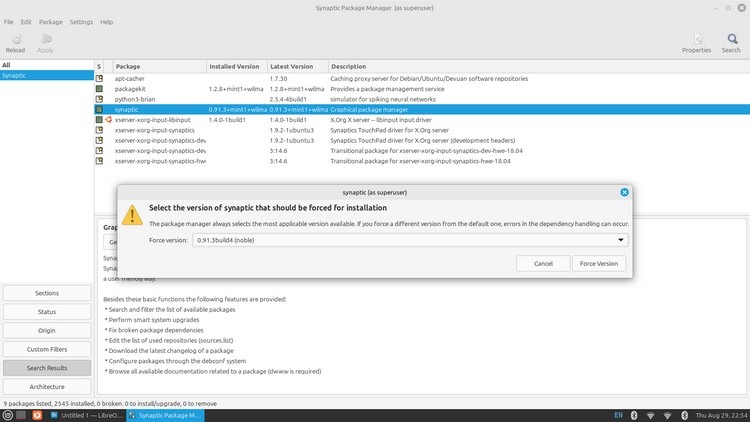
Then click Apply.
Then you will see another window asking you to confirm the downgrade of Synaptic. click apply once again to do so.
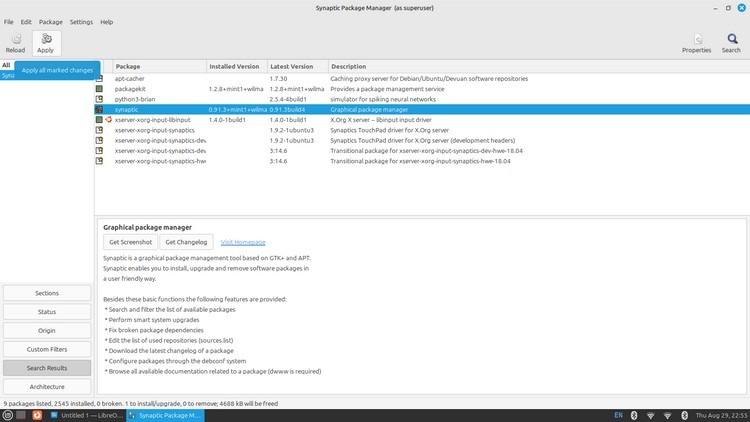
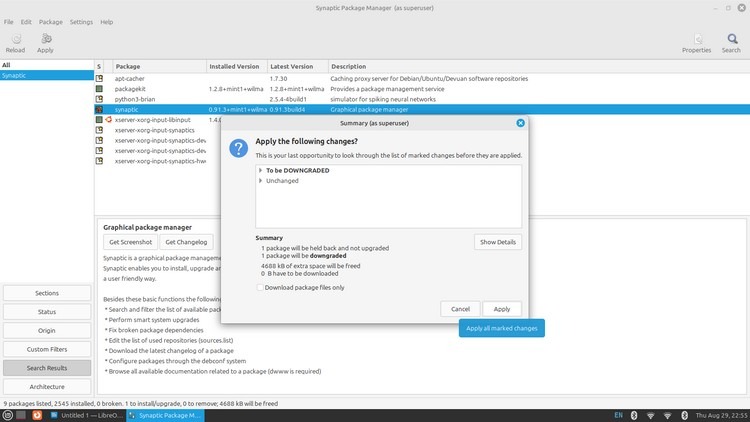
When that is done, restart Synaptic and viola! The button has returned.
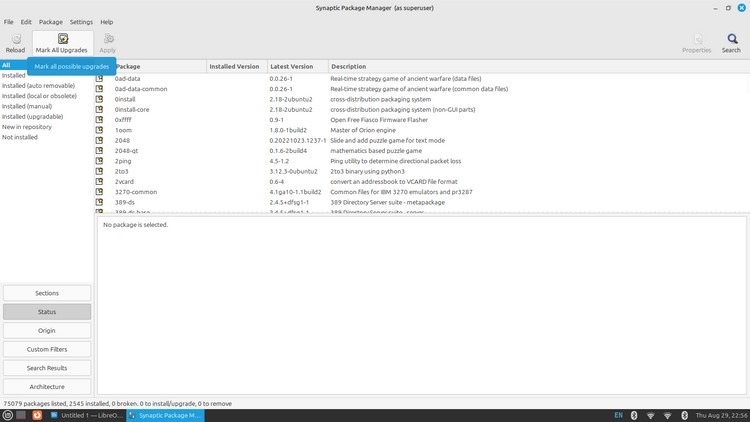
But .. We are not done yet ..
Making the changes permenant
Once you search for updates or mark upgrades. Synaptic will opt for the higher version and update itself. Then the Mark all upgrades button will disappear once again.
We will have to use a command in the terminal to hold the package manually and prevent it from updating by mistake.
To do that, open the terminal by pressing CTRL + ALT + T, then paste this command into the terminal by pressing CTRL + Shift + V
sudo echo “synaptic hold” | sudo dpkg –set-selections
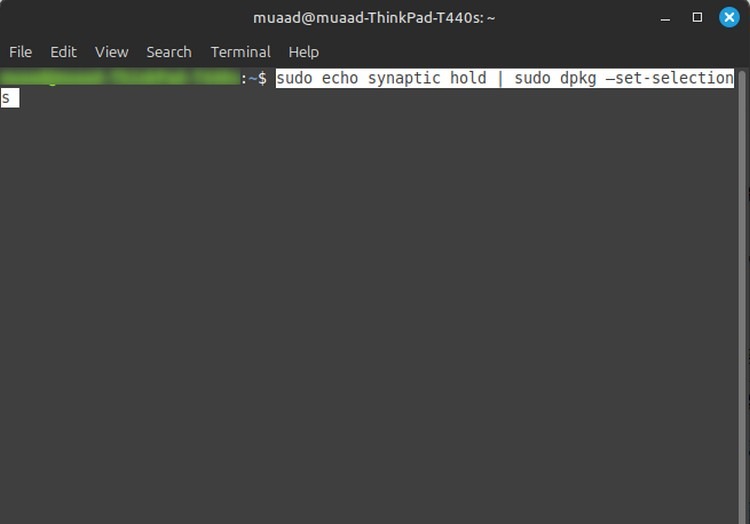
Then hit enter, and enter your password.
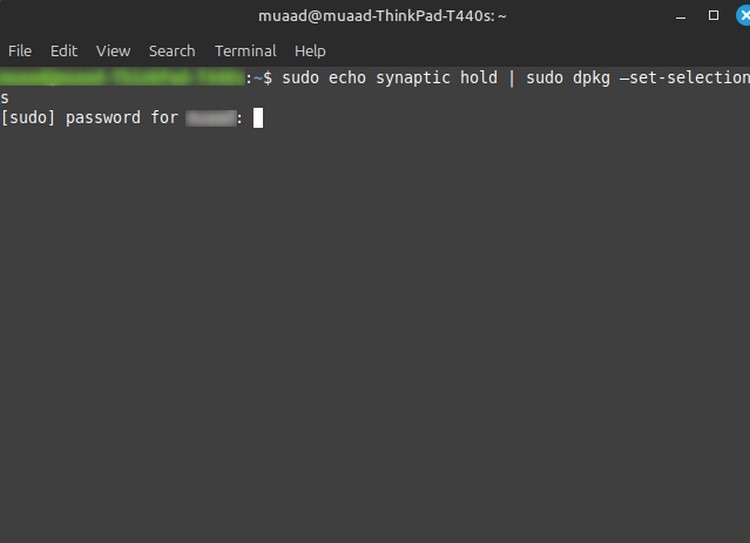
This will make sure that the change is permanent and that you can use Synaptic to install and update packages as usual. Without fear of it installing the Mint variant of the package and hiding the “Mark all upgrade button” once again.
Final words
This was the way to enable the Mark all upgrades button in Synaptic on Linux Mint 22. Did it work for you? Let me know in the comments section below. And if you found this post to be useful. Share it with a friend. Sharing is caring as you know.
Thank you for reading, and I’ll catch you in the next Linux post right here on this blog!