I have reviewed Rednotebook before here on this blog. As a great journal and note taking software.
I have been using it for years now and it hasn’t failed me once!
Today we will see how to backup the journal folder (where you kept your notes) and restore it!
And how to share this awesome software across systems on the same computer (Dual Boot)
Until I came up with a really easy fix!
And on Linux is: “/home/<User Name /.rednotebook/”.
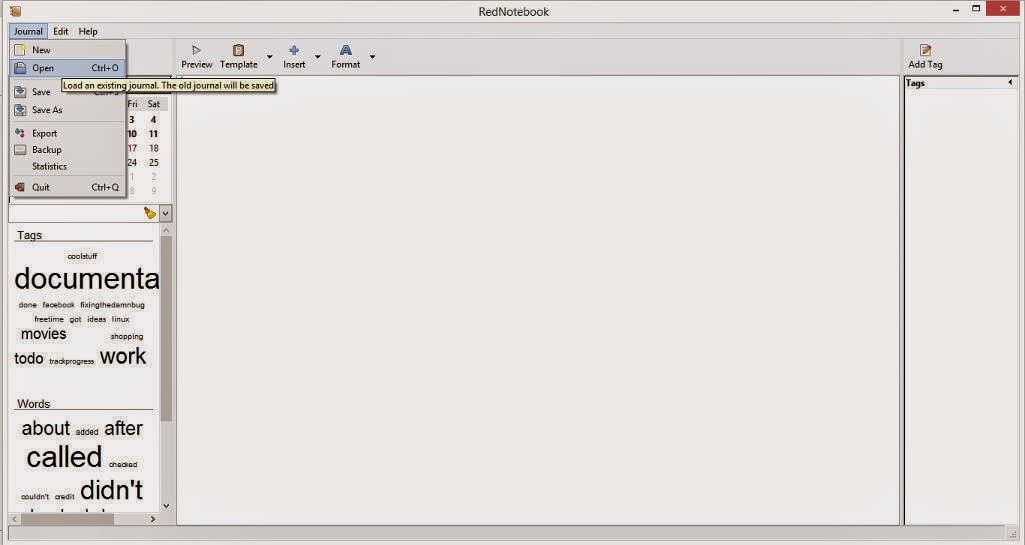
Navigate to the folder where you put the “Rednotebook” folder (Restoring notes)
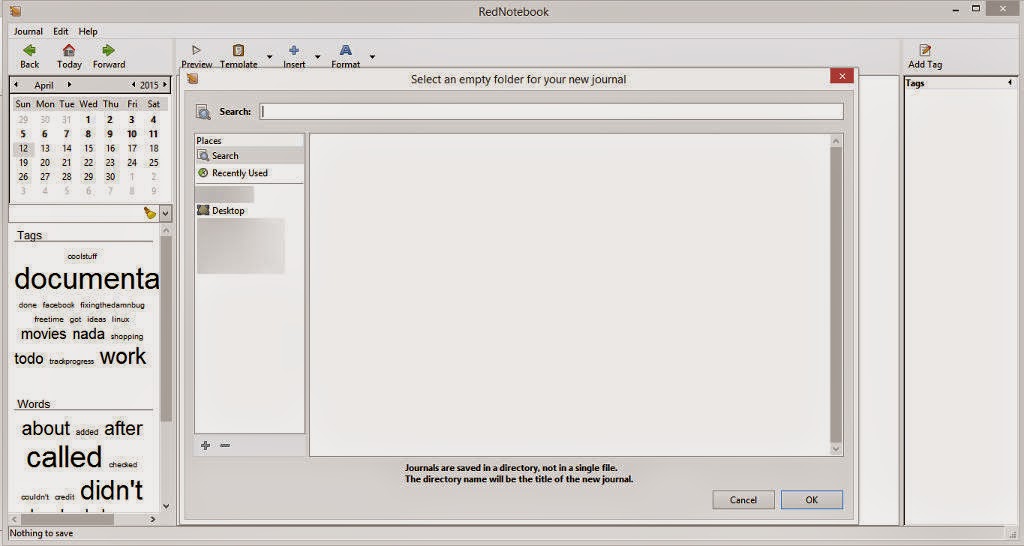
Go inside the folder and choose “Data”
You will find the notes you already entered.
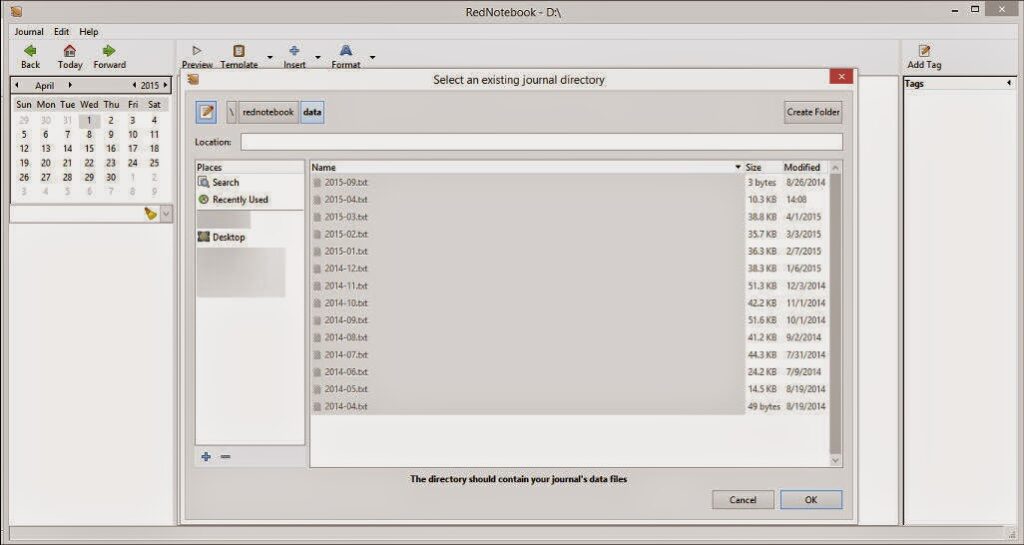
Click OK and you are done! Make sure to do it on both systems and select the same folder for both systems. And it’s very important to choose a folder both Linux and Windows can “See”.
How did you like the post? I hope you find it useful. Please leave a comment!!