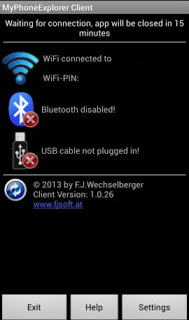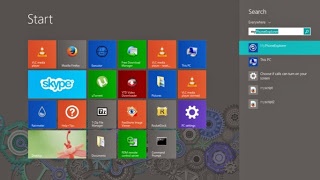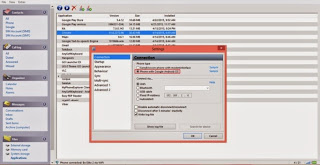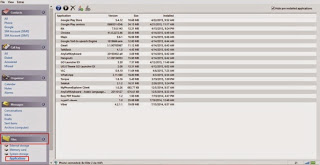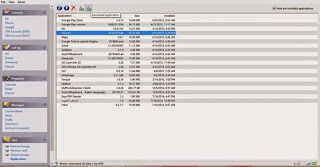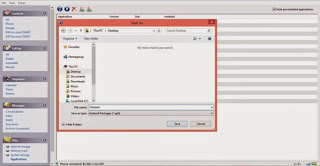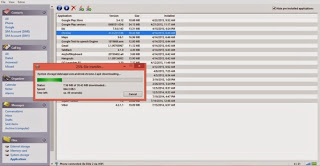Hey there you guys. How are you today? Today I’m going to be talking about backing up Android applications to your computer. It’s very simple and really handy!
This way you can create a personal backup of your application
I’m going to be using a software called Myphone Backup. Which comes in two parts: Android app. And Windows installation.
It’s a software used to manage your phone over a connection. And backup contents. I used version 1.8.3 for the tutorial while the links on the site are the latest 1.8.6
It’s freeware, if you like it then consider posting a donation to support the development!
Install the app on your phone and the software on your computer.
Now open the app on your mobile and select the way to connect. Let’s use Wifi.
After installing it. Go to the start menu and type” Myphone” to have it appear in the search results.
Then let’s run the computer software. And connect to the phone by going to File Connect. Or pressing F2.
After connecting to the phone go to the pane files. Then choose apps.
Hide system apps for safety.
You can install apps via side loading by pressing upload, save them by pressing download, And many other useful functions!
From here you can backup the applications one by one. Click on the desired app and select download.
It will prompt you to select a location to save it. Wait a little, and the app is saved to your computer in .apk form
Wait for the progress to finish. And there you have it!
The most common way for this method to fail is the connection between the computer and the phone. So make sure you do it properly. And choose Android from the settings.
I hope you enjoyed this post! Please comment below and let me know what you think?
Do you have an easier way to backup apps. Let me know it 🙂