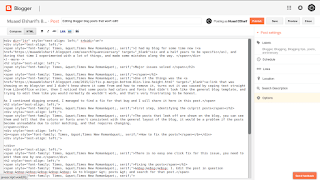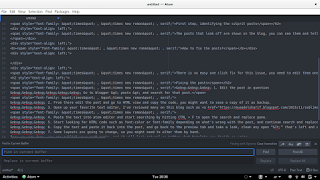Major issues solved
One of the things was the a:link that was showing on my blog and I didn’t know where it came from and how to remove it, turns out it was caused by coping text straight from LibreOffice writer, then I noticed that some posts had colors and fonts that didn’t look like the general blog template, and trying to edit them like you would normally do wouldn’t work, and that’s very frustrating to be honest.
As I continued digging around, I managed to find a fix for that bug and I will share it here in this post.
First step, identifying the culprit posts
Fixing the posts
1. Edit the post in question
Go to blogger posts and search for that post.
2. From there edit the post and go to HTML view and copy the code, you might want to save a copy of it as backup.
3. Open up your favorite text editor, I’ve reviewed many on this blog such as Sublime and Atom, but I’ll be using Atom for the rest of this post.
4. Paste the text into Atom editor and start searching by hitting CTRL + F to open the search and replace pane.
5. Start looking for HTML code such as font-color or font-family depending on what’s wrong with the post, and continue search and replace until you think you got out all the culprit code.
6. Copy the text and paste it back into the post, and go back to the preview tab and take a look, clean any open “<” that’s left and any left junk, just make sure you don’t mess up the text, if it’s too much to handle copy it back to Atom and start search and replace.
7. Some layouts are going to change, so you might need to alter them by hand.
Once you are done, you can publish your post again, and it will look natural no matter what template you decide on using.
I hope you found this post useful, please leave any questions in the comments section below.