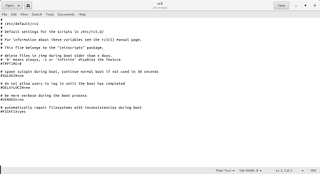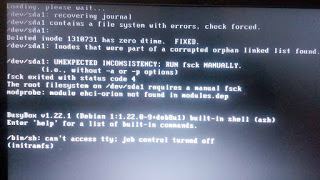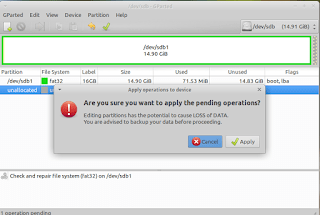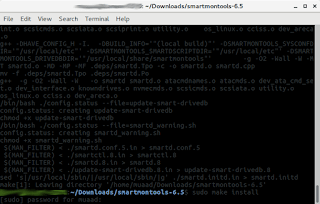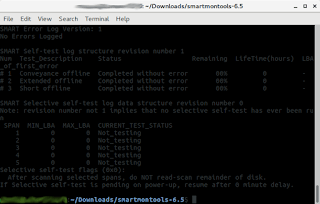As I was booting my computer up one morning I saw this awful error message rather than the Ubuntu Gnome boot logo, it turned out to be a common error and can be fixed easily, let’s get to the details!
Cause of the issue
isn’t stored properly and the boot process is halted.
How to fix it
Using Gparted from a live distro
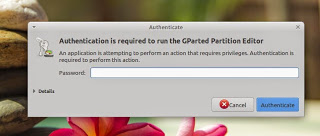 |
Viewing a list of disks on your computer.
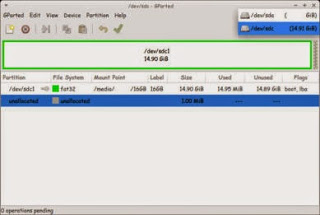 |
Checking the drive for errors with the right click menu.
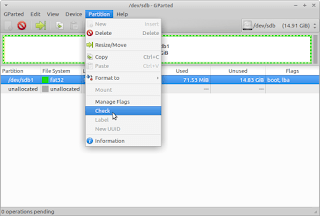 |
We now click Apply changes.
Making sure damage didn’t happen
Installing Smartmintools-6.5
Samrtmontools is a terminal utility
to check and monitor disk performance.
To install Smartmontools we need to un-compress the tarball and we do this from the terminal
tar zxvf smartmontools-6.5.tar.gz
The previous step created a directory called smartmontools-6.5 containing the code. Then we go to that directory, build, and install:
cd smartmontools-6.5
./configure
make
sudo make install
Running Smartmintools-6.5
How to make the fix automatic on every boot
Instead of performing the fix every time the issue happens, it’s easier to set the config autofsck to run at every boot.
Edit the file etc/default/rcS and change the FSCKFIX from no to yes by using this terminal command:
gksu gedit /etc/default/rcS
Here it opens a gedit windows, navigate to the last line.
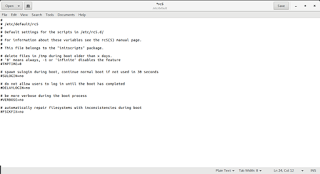 |
Change the FSCKFIX from no to Yes and save to finish.
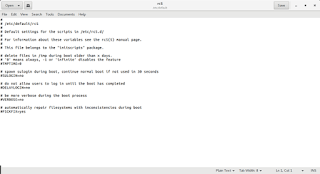 |
This way every time the issue occurs the system will automatically fix it and continue booting normally.
This is how to fix and prevent the /dev/sda1: recovering journal on Linux Ubuntu Gnome 16.04 and similar distros, it’s really easy to fix but it can be scary and ruin a day for you if you don’t know what to do.
And I highly advise you to backup whenever possible.